In today’s fast-paced business environment, Customer Relationship Management (CRM) systems have become indispensable. They help businesses track leads, manage opportunities, and nurture customer relationships in a systematic and efficient way. While NetSuite is often recognized for its robust Enterprise Resource Planning (ERP) capabilities, its CRM module should not be overlooked. With the right configuration, NetSuite CRM can be a powerful, fully integrated solution that spans marketing automation, lead-to-quote processes, order-to-cash flows, and post-sale customer service—all within a single platform.
Below, we’ll delve into NetSuite’s lead-to-quote process, opportunities, customers, pricing options, and payment methods. We’ll also highlight some of NetSuite’s CRM-specific features—like sales forecasting, activity management, and reporting—so that you can grasp how everything ties together to streamline your sales cycle.
Table of Contents
- 1. Introduction to NetSuite CRM
- 2. Lead-to-Quote Process Overview
- 3. Navigating the NetSuite CRM Interface
- 4. Working with Leads
- 5. Opportunities and Forecasting
- 6. Prospects and Quotes
- 7. Customer Records and the Order-to-Cash Process
- 8. Pricing in NetSuite CRM
- 9. Payment Methods and Processing
- 10. Activities and Communication
- 11. Reporting Tools for CRM in NetSuite
- 12. Key Takeaways and Best Practices
- 13. Frequently Asked Questions
- 14. Conclusion
1. Introduction to NetSuite CRM
NetSuite is commonly praised as a leading cloud-based ERP software, providing a wide range of functionality in areas like finance, inventory, order management, procurement, and more. However, NetSuite CRM is equally noteworthy and can often replace standalone CRM systems—like Salesforce—if you configure it correctly. Businesses benefit from having everything (financial data, customer records, order history, etc.) in one centralized system, allowing for a seamless flow of information across departments.
Why Consider NetSuite CRM?
- Single Source of Truth: All customer data—contact information, purchase history, price levels—lives in one platform.
- Unified Order-to-Cash and Lead-to-Quote: NetSuite CRM extends beyond basic lead management and offers integrated order management and billing.
- Robust Reporting: From out-of-the-box dashboards to highly customizable saved searches, NetSuite lets you visualize and analyze data in numerous ways.
- Native Integration: No more juggling multiple software solutions. Your CRM, ERP, e-commerce, and other business processes all live under the same roof.
If you’re unfamiliar with the general NetSuite environment, it may help to start with an orientation—checking out a beginner tutorial or a NetSuite overview—so you understand how to navigate. Once you’re comfortable with the interface, diving into the CRM features becomes significantly easier.
2. Lead-to-Quote Process Overview
One of the most fundamental sequences within a CRM system is the lead-to-quote process. NetSuite organizes this flow into two parallel tracks:
- Entity Records: Lead, Prospect, Customer
- Transaction Records: Opportunity, Quote (Estimate), Sales Order
Below is a closer look at how they fit together.
2.1 The Parallel Flows: Entity vs. Transaction
- Entity Records (Top Row):
- Lead: An individual or company that might eventually buy from you.
- Prospect: An individual or company with an active sales cycle in progress (one or more open opportunities or quotes).
- Customer: An individual or company that has already purchased goods or services from you.
- Transaction Records (Bottom Row):
- Opportunity: A record of a potential deal or sale, often with a projected amount.
- Quote (Estimate in native NetSuite): A document provided to a potential customer that outlines pricing and terms.
- Sales Order: A record of a commitment by the customer to purchase your goods or services.
2.2 Understanding Lead, Prospect, and Customer Records
When a new name or company enters your system, it starts off as a Lead. Once an Opportunity or Quote is created, NetSuite transforms the Lead into a Prospect. As soon as a Sales Order is generated, the record is elevated from Prospect to Customer, kicking off the order-to-cash process.
2.3 Opportunity, Quote (Estimate), and Sales Order
- Opportunity: You document potential deals, track the probability of closing, and forecast sales revenue.
- Quote (Estimate): Synonymous with “Estimate” in NetSuite’s native terminology. Most companies rename it “Quote” for clarity.
- Sales Order: This stage cements the deal, bridging CRM to fulfillment, billing, and revenue recognition processes.
3. Navigating the NetSuite CRM Interface
3.1 Orienting Yourself in NetSuite
NetSuite’s interface revolves around Centers (e.g., Sales Center, Accounting Center) and Roles (e.g., Sales Manager, Controller). Your role governs the menus and permissions you have. New users should invest time understanding the Global Search, Recent Records, and Dashboards to fully leverage NetSuite’s capabilities.
3.2 Role-Based Dashboards and Permissions
- Sales Representative Role: Focuses on leads, opportunities, tasks, and phone calls.
- Sales Manager Role: Accesses team-level forecasts, pipeline overviews, and managerial dashboards.
- Administrator: Has unrestricted access, typically handles configuration and advanced customization.
3.3 Working with the Home Dashboard
Your Home Dashboard in NetSuite functions as the command center for your role. Through portlets (widget-like components), you’ll see reminders, KPI meters, calendars, and saved searches—each surfacing the most relevant information about your leads, opportunities, and tasks.
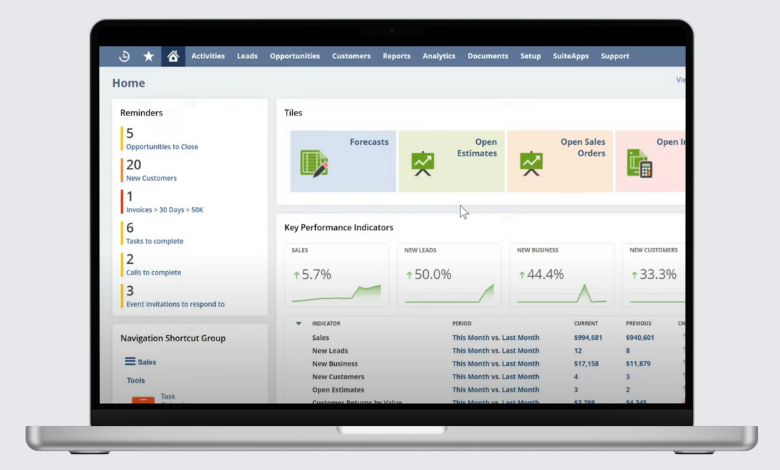
4. Working with Leads
4.1 Creating and Viewing Lead Records
To illustrate a Lead Record in NetSuite, navigate to:
Relationships > Leads > New (or a similar path, depending on your role setup).
NetSuite captures critical lead information such as:
- Company or Individual Name
- Lead Source (e.g., trade show, web form, cold call)
- Lead Status (e.g., Qualified, Unqualified)
- Assigned Sales Rep (Manual or automated via lead assignment rules)
4.2 Capturing Essential Information
In addition to basic contact info, NetSuite leads can be associated with:
- Phone Calls and Tasks to document conversations.
- Lead Scoring if your business uses lead qualification criteria (configurable via custom fields or marketing automation).
- Internal Notes for collaboration among sales reps and managers.
4.3 Converting Leads to Prospects
Once you identify a viable opportunity with a lead, you create an Opportunity or a Quote. Doing so automatically converts the Lead to a Prospect. This ensures the record’s status in NetSuite accurately reflects its place in your sales pipeline, while also unlocking the next set of sales functions (like generating quotes).
5. Opportunities and Forecasting
5.1 Creating Opportunities
Within a Lead Record (or Prospect or Customer), you can:
- Select New > Opportunity to open a new transaction record.
- Populate the Opportunity Status (e.g., In Discussion, Qualified) and Forecast Probability (e.g., 20%, 50%, 80%).
- Add relevant line items (products or services the customer might purchase).
Opportunities centralize all potential deal information—such as projected revenue, quantity details, timeframe, assigned rep, and probability of closing.
5.2 Setting Probabilities, Projected Totals, and Scenarios
NetSuite provides a Forecast subtab within the Opportunity record to estimate:
- Probability: The percentage likelihood this opportunity will become a sale.
- Projected Total: The total dollar value you anticipate.
- Range: The minimum and maximum potential revenue.
- Forecast Type: Define it as Worst Case, Most Likely, or Upside.
The weighting of each opportunity (probability * projected amount) helps provide a realistic forecast of future sales.
5.3 Sales Forecasting Tools
NetSuite offers a built-in Forecast Editor that allows sales reps and managers to see:
- Opportunities, Quotes, Unbilled Orders, Actuals
- Probability-Weighted Summaries
- Override fields if you want to manually adjust the forecast for special circumstances
Simply navigate to Forecast > Setup (or a similar path) to access and Edit Sales Rep Forecast for any given period. Each rep can override system-generated predictions if they have additional insight into their pipeline.
6. Prospects and Quotes
6.1 Prospect Records
A Prospect represents an individual or company in an active sales cycle. The user interface of a Prospect record largely mirrors that of a Lead, except you gain access to more advanced transactions—like the ability to create multiple opportunities or quotes.
6.2 Quotes (Estimates) in NetSuite
In native NetSuite, quotes are labeled “Estimates.” These can be renamed to “Quotes” to align with common sales terminology. A Quote outlines the commercial and legal terms of the proposed sale, including:
- Item(s) or service(s)
- Pricing and discount structure
- Validity dates
- Contractual terms (optional)
When a Quote is generated for a Lead, the system automatically changes that entity to a Prospect.
6.3 Automating Conversions from Leads to Prospects
NetSuite can seamlessly transform entity statuses. Whenever you create an Opportunity or Quote for a Lead:
- Lead → Prospect
- If a Sales Order is eventually placed, then Prospect → Customer
These transformations ensure CRM stages accurately match each entity’s real-world sales status.
7. Customer Records and the Order-to-Cash Process
Once a Prospect places an order, NetSuite designates them as a Customer, which transitions the process into order-to-cash territory. The Customer record is where you’ll see an entire history of transactions, communications, and account details.
7.1 Customer Dashboards
NetSuite offers a special Customer Dashboard—a consolidated view of everything about that customer. You can access it by:
- Navigating to the Customer record.
- Clicking the Dashboard icon (a small speedometer/odometer icon).
These dashboard portlets may display:
- Key Performance Indicators (KPIs): Summaries of open orders, overdue invoices, etc.
- Recent Transactions: A chronological list of invoices, payments, returns, etc.
- Reminders: Alerts about upcoming tasks or opportunities.
7.2 Subtabs and Customer 360 View
The Customer 360 subtab on a Customer record shows you:
- 12-Month Sales Trends: A month-by-month breakdown of purchasing behavior.
- Top Items Sold: A list of the most frequently purchased products and the cumulative amount spent.
- Customer Scorecard: High-level metrics on sales, returns, year-over-year changes, and more.
7.3 Transaction History
Within the Sales subtab on the Customer record, you’ll find a complete timeline of that customer’s transactional journey:
- Opportunities, Quotes, Sales Orders, Invoices, Return Authorizations, and so on.
- Clicking each transaction date takes you to the associated document for further details.
8. Pricing in NetSuite CRM
Pricing can get complex in large organizations. NetSuite provides several layers of pricing to accommodate various needs:
8.1 Base Price
Each Item in NetSuite can have a Base Price, which is the default cost if no discounts or special pricing rules apply. This is the simplest form of pricing.
8.2 Price Levels
Price Levels are the next tier up from the Base Price. Commonly, companies set up multiple levels to distinguish pricing by customer type (e.g., Retail, Wholesale, Distributor). For instance:
- Base Price: $350 for a Dell monitor
- Wholesale Price Level: $300 (a discount off base price)
- Retail Price Level: $330
- VIP Price Level: $280
On the Customer record, you assign a default Price Level. That means when you transact with that customer, NetSuite automatically applies the correct pricing for items.
8.3 Group Pricing and Item Pricing
- Group Pricing: Lets you bundle related items or item categories under a special price scheme for certain customer groups.
- Item Pricing: The most granular, top-level override. You can assign a specific item price for a specific customer. This “wins” over Group Pricing or Price Levels if configured.
NetSuite’s pricing structure follows a seniority concept:
- Item Pricing (if present)
- Group Pricing (if no item-specific pricing)
- Price Levels
- Base Price
9. Payment Methods and Processing
9.1 Native NetSuite vs. Third-Party Payment Processors
NetSuite does allow you to accept payments natively. However, many organizations integrate with specialized payment processors—like Stripe, Square, or Global Payments—for more robust functionality, international compliance, and user-friendly interfaces.
If your requirements are simple, NetSuite’s built-in payment method can suffice. Otherwise, the system can seamlessly connect to third-party gateways via SuitePayments or direct integrations.
9.2 Payment Records
When you open an Invoice in NetSuite, you’ll often see a button for Accept Payment. Clicking it creates a Payment Record with fields for:
- Payment Method (Credit Card, Cash, Check, etc.)
- Payment Amount
- Payment Date
- Reference or Authorization Codes (for credit cards)
9.3 Applying Payments to Multiple Invoices
From the Payment Record, you can apply one payment to multiple open invoices from the same customer. NetSuite automatically proposes outstanding invoices. You can choose to allocate partial payments or fully pay off each invoice, all in one consolidated transaction.
10. Activities and Communication
Efficient communication is the hallmark of any CRM. NetSuite’s activity management includes events, tasks, and phone calls.
10.1 Events, Tasks, and Phone Calls
- Events: Scheduled meetings on a calendar.
- Tasks: Action items assigned to a specific user, with a deadline.
- Phone Calls: Logged calls that document call duration, discussion points, and action steps.
10.2 Tying Activities to Entity or Transaction Records
You can associate any activity with virtually any NetSuite record:
- Entity Record (Lead, Prospect, Customer, Vendor)
- Transaction Record (Opportunity, Quote, Sales Order)
This ensures that the history of calls, meetings, or tasks is always accessible directly from the relevant record.
10.3 Calendar Portlets and Coordination
A sales rep’s Home Dashboard often displays a calendar portlet showing upcoming tasks and scheduled events. Team members or managers can view these, provided they have the correct permissions.
11. Reporting Tools for CRM in NetSuite
NetSuite provides a robust suite of reporting and analytics tools that cater to both high-level and granular reporting needs.
11.1 Standard Reports
From Reports > Sales, you can access standard CRM reports like:
- Sales by Customer
- Leads by Status
- Opportunities by Sales Rep
- Forecast vs. Actual
These off-the-shelf reports typically suffice for quick insights.
11.2 Saved Searches
Saved Searches are a user-favorite for NetSuite veterans. They offer:
- Advanced Filtering: Narrow down specific sets of leads, customers, or transactions.
- Custom Columns and Criteria: Display only fields that matter to you.
- Email Alerts: Notify users when saved search criteria are met.
- Dashboards and Portlets: Embed saved search results on your Home Dashboard.
11.3 SuiteAnalytics and Dashboards
SuiteAnalytics is NetSuite’s built-in BI (Business Intelligence) layer, enabling you to create:
- Workbooks: Drag-and-drop data visualizations that source from your NetSuite records.
- Pivot Tables and Charts: Summaries of CRM metrics that you can filter in real-time.
- Interactive Dashboards: Graphical insights and KPI meters that transform raw data into easily digestible visuals.
12. Key Takeaways and Best Practices
- Leverage NetSuite’s Native CRM: Even if NetSuite isn’t the first brand you think of for CRM, its native module is robust and integrates seamlessly with ERP data.
- Maximize Lead-to-Quote Automation: Let NetSuite handle entity record transformations (Lead → Prospect → Customer) automatically by creating opportunities, quotes, or sales orders.
- Refine Sales Forecasting: Use the weighting probabilities and scenario fields to get accurate pipeline forecasts. Encourage sales reps or managers to override default forecasts only when necessary.
- Customize Pricing Layers: Start with Price Levels before advancing to Group Pricing or Item Pricing.
- Standardize Payment Workflows: Decide whether NetSuite’s payment methods suffice or if you need a third-party gateway.
- Track Activities Rigorously: Logging events, phone calls, and tasks in NetSuite ensures a comprehensive communication record that managers and fellow reps can reference.
- Explore Reporting Tools: Move beyond out-of-the-box reports to saved searches and SuiteAnalytics for deeper analysis.
13. Frequently Asked Questions
13.1 Is NetSuite CRM difficult to set up?
Answer: The complexity depends on your business needs. Basic lead and customer tracking are straightforward, but advanced configurations (like custom fields, pricing tiers, and automated assignments) may require more time or a NetSuite consultant.
13.2 Can NetSuite CRM replace Salesforce or other standalone CRMs?
Answer: Yes, for many businesses, NetSuite CRM can be a full replacement. It particularly shines if you want full integration with NetSuite ERP, eliminating the need for repeated data entry or multiple integrations. However, some organizations with highly customized CRM workflows may prefer specialized CRM tools.
13.3 How does NetSuite handle B2C vs. B2B leads?
Answer: NetSuite can handle both. You can set up leads as individuals (B2C) or companies (B2B). Many fields—such as lead source, contact information, and opportunities—are the same regardless of B2C vs. B2B.
13.4 Does NetSuite CRM include email marketing functionality?
Answer: NetSuite does have marketing automation features that cover email campaigns, lead nurturing, and event registration. For complex marketing needs, some companies still opt for third-party solutions that integrate with NetSuite.
13.5 Are there limits to NetSuite’s forecasting capabilities?
Answer: NetSuite’s forecasting is robust for standard sales cycles. However, if you require extremely niche or data-heavy predictive modeling, you may integrate a specialized BI or predictive analytics platform.
14. Conclusion
NetSuite’s CRM module offers a tightly integrated ecosystem that streamlines the entire lead-to-quote and order-to-cash process. While NetSuite is often lauded for its ERP prowess, its CRM functionality—properly configured—stands on par with dedicated CRM solutions. By consolidating lead management, opportunities, quotes, customers, and transactions in one place, your organization gains a single source of truth for both sales and operations.
Key Highlights:
- Simple, Automated Lead to Prospect transformations via opportunities or quotes
- Accurate Sales Forecasting with probability-based weighting and override options
- Multi-Layered Pricing structure to meet diverse customer scenarios
- Flexible Payment Processing and record linking to unify accounting data and CRM data
- Activity and Reporting Tools that rival many specialized CRM platforms
Whether you’re new to NetSuite or an experienced user, it pays to master these CRM features. By doing so, you’ll minimize data silos, reduce manual hand-offs, and accelerate your sales cycle—all the while benefiting from the synergy that comes from having finance, sales, and operations on the same cohesive platform.
If you need a step-by-step guide to truly unlock NetSuite CRM’s full potential—from advanced lead assignment rules to sophisticated saved searches—there are specialized courses, official documentation, and consulting options to help you. But the foundation laid out in this article should serve as a strong roadmap for integrating the NetSuite CRM module into your daily operations and scaling it as your business grows.
Ready to take the next step? Dive deeper into lead automation, advanced saved searches, or explore payment integration solutions. The sky’s the limit once you harness the full power of NetSuite’s unified approach to CRM and ERP.

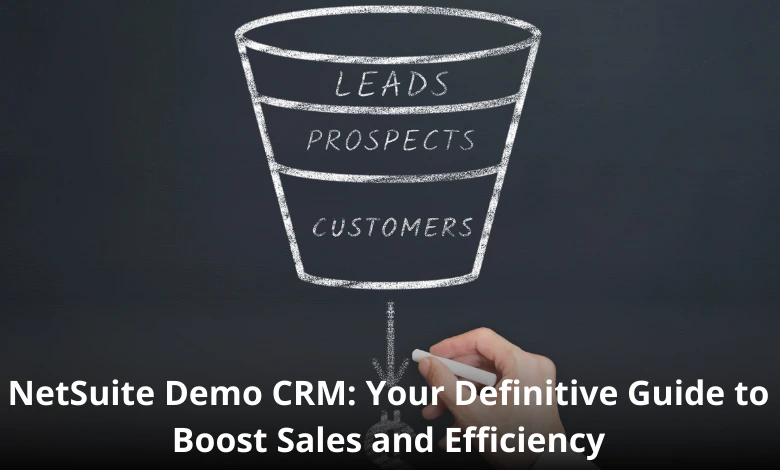
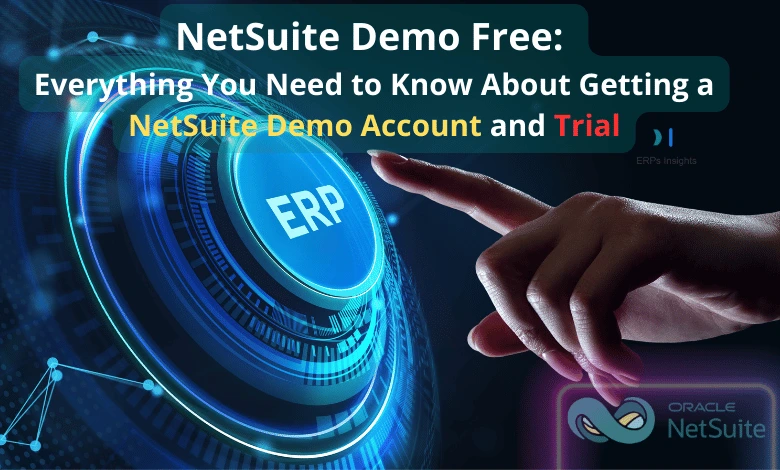
jmYaCXHeVTRplriDEgXfNI
Commented on 24 Nov by - woUrVZxHptpADbOobFXbXtw